Hold on to your hats, computer geeks because the following tips and tricks are so useful you’ll want to keep them for yourself because they will make your life easier if you’re working with a computer for hours straight.
Hop on the Geek O Mobile and let’s get started!
1. Stop using CTRL+ALT+DEL
Don’t use CTRL+ALT+DEL anymore to open the Task Manager.
Use CTRL+SHIFT+ESC instead – it goes directly to Task Manager.

2. Restore the Tab you accidentally closed
Don’t panic, there is a way to get back the browser tab you accidentally closed.
Just press CTRL + SHIFT + T for Windows or COMMAND + SHIFT + T for Mac and it will reappear.
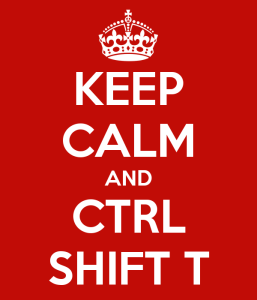
3. Clear your cache in a matter of seconds
Clear your browser cache just by pressing CTRL+SHIFT+R.
This will also refresh your page.

4. Lock your computer instantly
Lock your computer instantly by pressing WINDOWS+L on a Windows machine and COMMAND+OPTION+EJECT on a Mac.

5. Bypass right-click on any websites
Some websites don’t allow its users to right-click on their content, in most cases to prevent the stealing of information and images.
This simple trick will allow you to bypass the right-click blocker and copy/steal the information you want like you’re on the Pirate Bay.
To re-enable right-click when visiting a website that has right-click disabled, types the following code in the URL bar of your browser:
6. Use Notepad within your Browser
If you don’t want to bother opening a text editor to just write something down when browsing your favorite websites, there is a simple solution.
If you’re using Firefox or Chrome, copy and paste the following code in your URL bar:
It will open a new tab and you can even save what you’ve just written.
7. Disable Facebook’s Auto-Play Video
We all know the struggle when you see a Facebook video on your wall and it suddenly starts playing all by itself.
You can easily get rid of this by turning OFF the Auto-Play Video option.
Click this link https://www.facebook.com/settings?tab=videos and simply turn OFF the Auto-Play Videos.
Or
Go to Settings > Videos > Turn OFF Auto-Play Videos

You’re all set! Now you can scroll down the wall without a single video playing all by itself.
Featured Image by Shutterstock
Let me know what you think about this article in the comments section below.
If you find this article helpful, please share it with others and subscribe to the blog to support me, and receive a bi-monthly-ish e-mail notification on my latest articles.
